ComfyUI Extension: Cute Comfy
Adds a configurable folder watcher that auto-converts Comfy metadata into a Civitai-friendly format for automatic resource tagging when you upload images. Oh, and it makes your UI awesome, too. 💜
Custom Nodes (1)
README
💜 Cute Comfy 💜
Makes ComfyUI cute and adorable (and TOTALLY easier to use, too! ^_^).
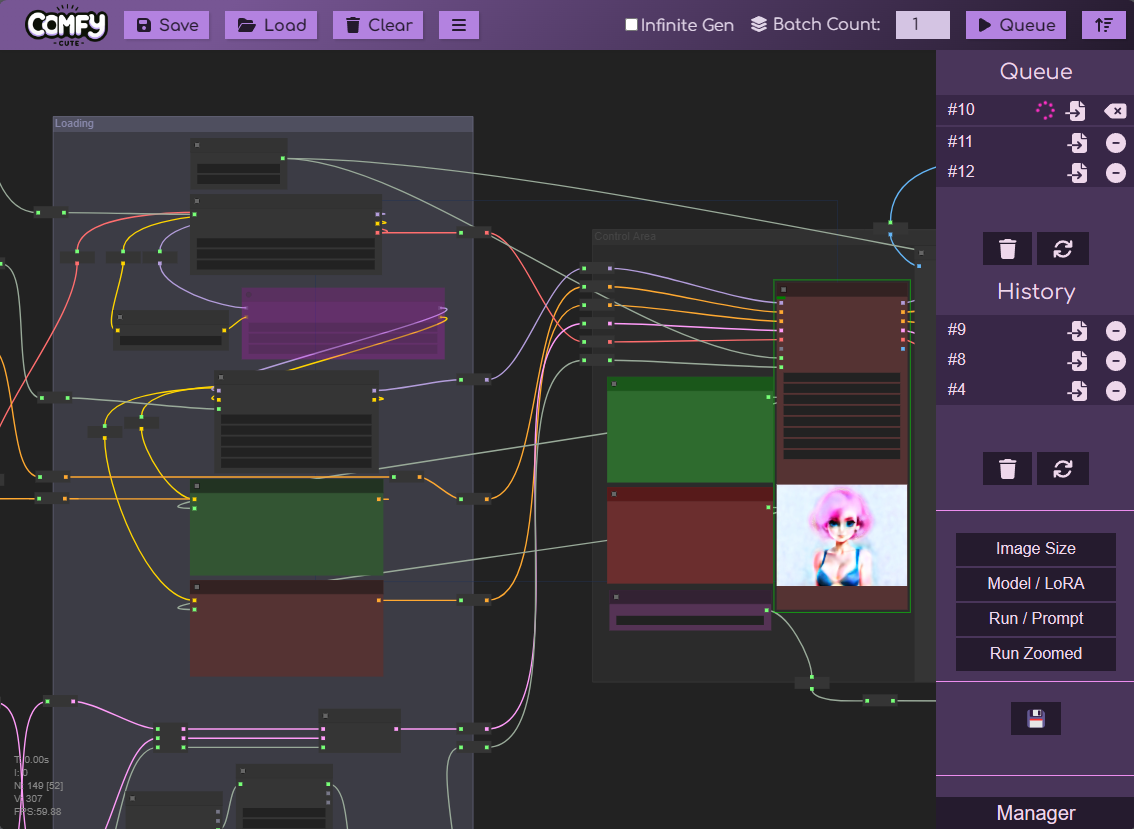
🟣 Installation
Easy Installation
We are listed in the Comfy Manager custom node list!
First, install ComfyUI Manager if you have not already.
Then, go to the custom node store and search for "Cute". Click Install next to Cute Comfy! That's it! 😄
Manual / Advanced
To install:
- You have to have ComfyUI 🤪
- You don't have to have ComfyUI Manager, but it's highly recommended.
- Open a command prompt and navigate to your Comfy directory.
cdintoComfyUI/custom_nodes- Run:
git clone https://github.com/zer0TF/cute-comfy.git - Start ComfyUI.
- Close ComfyUI, and edit the auto-generated
/ComfyUI/custom_nodes/cute-comfy/config.yamlfile with your own preferences and folder path(s). - Start ComfyUI again.
If you see:
Cute Comfy: 👁️ I'm keeping an eye on: [[ YOUR COMFY OUTPUT FOLDER HERE ]]
°º¤ø,¸¸,ø¤º° Cute Comfy: Loaded! °º¤ø,¸¸,ø¤º°
Then it's up and running! 👍
🟣 To-do List
- [x] Style the main Comfy user interface
- [ ] Style the Comfy Settings dialog
- [ ] Style the Comfy Main Menu
- [ ] Style the Comfy Manager custom node list
🟣 Features
Automatic Civitai Metadata From Comfy
You read that right. Your exported images from Comfy will now be correctly tagged when uploaded to Civitai.com. This includes prompt data as well as model and LoRA asset links. (Textual embeddings coming sometime soon~!)
See below for how to configure it. Once it's set up, it "just works" - no extra button pushes necessary!
We map the following:
- Positive Prompt
- Negative Prompt
- Sampler and Scheduler
- Steps
- CFG Scale
- Seed
- Model (🔗 Civitai resource link)
- LoRA(s) (🔗 Civitai resource links)
We support:
- ComfyUI's vanilla KSampler
- Efficiency Nodes' KSampler (Efficient)
💡 Tip: We can't always figure out where your stuff is inside of your Comfy workflow - Comfy is crazy! You could have 10 separate positive prompts, 4 model merges, and 5 different sampler steps!
We do our best to support basic workflows (basic txt2img/img2img, and 2-step "hires fix" / latent upscaling).
Metadata Conversion Hints
There are some ways you can provide "hints" to the conversion script as to where your metadata is:
| Metadata | Hint |
|-----------------|--------------------------|
| Model | Use the Civitai Checkpoint Loader node. |
| LoRA(s) | Use the Civitai LoRA Loader node. |
| Positive Prompt | Set the title of your CLIP Text Encode or Primitive node to: Positive |
| Negative Prompt | Set the title of your CLIP Text Encode or Primitive node to: Negative |
| Seed, CFG, Sampler/Scheduler, Steps | Use a KSampler or KSampler (Efficient) node. If you have more than one sampler, set the title of your primary/base one to: Sampler |
UI Overhaul for ComfyUI
Sick of gray, drab UI? Sick of pressing "Extra options" and "View History" every time you open Comfy? Well have I got the solution for you! 😁💜
- Main menu operations (saving and loading) are moved to the top bar, and less-used operations are in a submenu
- All options are visible when Comfy loads - nothing is hidden behind a checkbox or button press
- Queue and History are redesigned, easier to read, and take up more space
- Most things now have icons instead of, or in addition to, words (less space AND more friendly! 😊 thanks Font Awesome!)
- Any other menu buttons or addons should still load below the history section and scale accordingly
🟣 Setup
File Watcher / Metadata Converter
The Civitai metadata converter works as a file watcher - you tell it where Comfy is writing your images that have their workflow/metadata embedded in them, and we will watch that directory 👀. When we see a new file, we'll take a look at the Comfy workflow inside and extract all of the relevant bits of information, then re-write only the metadata of the file in a Civitai-compatible format. The image data itself is untouched.
When you first start Comfy after installing this addon, you'll see the following message in your console:
❣️➡️ First-time file watcher setup - please edit the config.yaml file located in the folder: "ComfyUI/custom_nodes/cute-comfy"
A sample config.yaml file will be written to: /ComfyUI/custom_nodes/cute-comfy/config.yaml - you'll need to edit this file to tell Cute Comfy how to watch for new files.
Here is the default contents:
watcher:
enabled: true
extensions:
- png
folders:
- Z:\Path\To\Your\Comfy\Output\Folder
overwrite: false
keep_workflow: false
verbose: false
write_suffix: __a1
Modify these settings to suit your needs!
| Setting | Default | Description |
|---------|---------|-------------|
| enabled | true | If the file watcher feature is enabled (or disabled). |
| overwrite | false | If true, the original file that Comfy writes will be overwritten. NOTE: Comfy workflow metadata is lost when converting to Civitai-compatible format, so leave this setting false if you want to retain copies of your workflow inside your image files! |
| keep_workflow | false | If true, the original ComfyUI workflow metadata will be retained in the file, otherwise it will be removed and only the Automatic1111-compatible metadata will remain. This setting applies to both overwritten and new files. |
| write_suffix | __a1 | The suffix to add to the image file when saving a copy. Has no effect if overwrite is true. |
| verbose | false | If true, prints lots more info to the console when it processes an image. |
| folders | A nonexistant sample path you must change. | Add one or more folders that Cute Comfy should watch for new files. The files written into this folder must contain Comfy workflow metadata, so if you are using a custom saving node, ensure that you are including the metadata in the images written here. Multiple directories are supported and can be watched at the same time. |
| extensions | - .png | A list of file extensions to watch for and modify. Currently, the only usable extension is .png (adding any others will give you an error), but if/when other image formats are supported in the future (e.g. .webp), those can easily be added to this list. |
Cute UI
There is no setup - it's just on by default. 💜 I may make it toggle-able in a future update.
🟣 Credits and Acknowledgements
- Logos graciously provided by @HarroweD via Civitai on Discord
- Icons by Font Awesome
- I'd be lying if I said GPT-4 didn't help out a bit, too 😉