ComfyUI Extension: comfyui-image-tiled-nodes
Custom ComfyUI nodes that split large images into overlapping tiles for processing and merge them back seamlessly with feathering blending. (Description by CC)
Custom Nodes (0)
README
ComfyUI Image Tiled Nodes
Custom nodes for ComfyUI that allow splitting large images into overlapping tiles for processing (e.g., Inpainting/Upscaling) and merging them back seamlessly with feathering blending.
Image Splitting Example
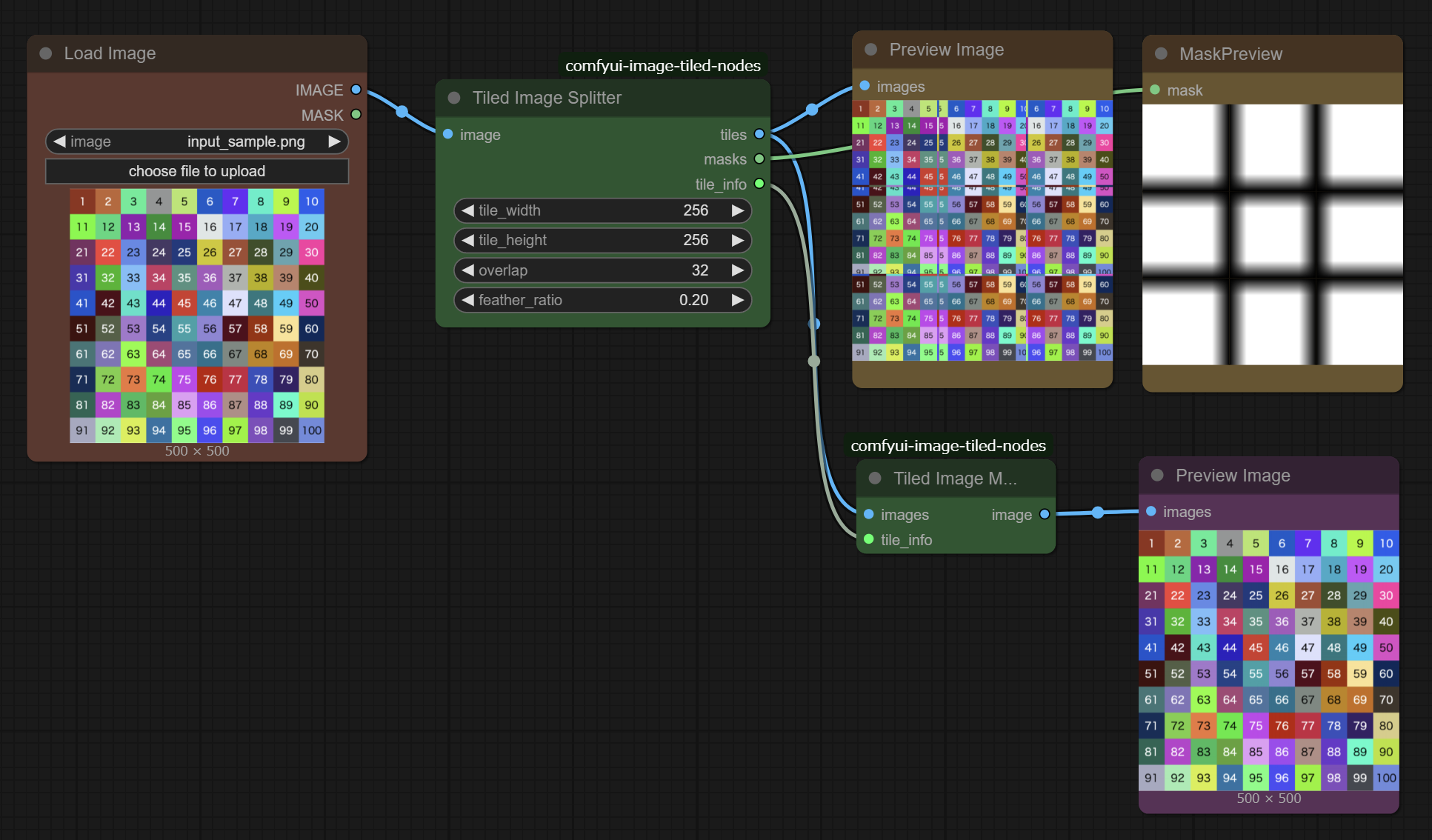
Merging Split Images Example (Upscale)
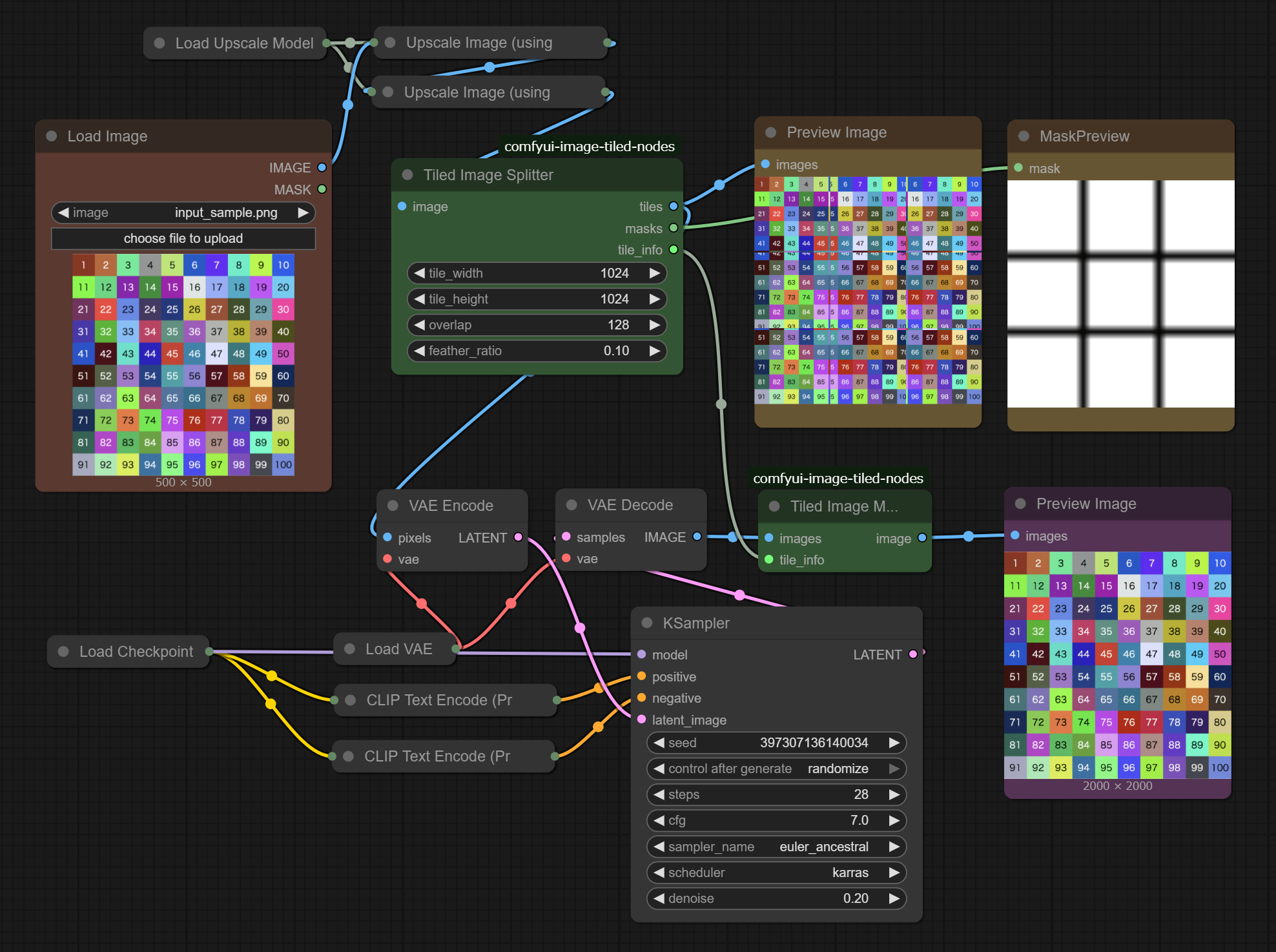
Features
- Split Large Images: Split a large image into smaller tiles suitable for diffusion models.
- Seamless Blending: Automatically generates feathered masks for tile edges to ensure seamless merging after processing.
- Batch Processing: Outputs tiles as a batch, allowing standard ComfyUI nodes (
VAE Encode,KSampler, etc.) to process all tiles at once without complex loop structures. - Flexible Configuration: Customizable tile size, overlap amount, and feathering ratio.
Installation
- Navigate to your ComfyUI
custom_nodesdirectory. - Clone this repository:
git clone https://github.com/tuki0918/comfyui-image-tiled-nodes.git - Restart ComfyUI.
Nodes
Tiled Image Splitter
Splits an input image into tiles.
- Inputs:
image: The source image to split.tile_width/tile_height: The size of each tile.overlap: The size of the overlapping area between tiles (in pixels).feather_ratio: Ratio of the overlap area to use for feathering/blending (0.0 - 0.5).
- Outputs:
tiles: A batch of cropped images.masks: A batch of masks corresponding to the tiles. Edges are feathered for seamless blending.tile_info: Metadata required by the Merger node to reconstruct the image.
Tiled Image Merger
Merges the processed tiles back into a single large image.
- Inputs:
images: A batch of processed tile images (usually fromVAE Decode).tile_info: The metadata output from the Tiled Image Splitter node.
- Outputs:
image: The final merged image.
Workflow Example
- Load Image -> Connect to Tiled Image Splitter (
image). - Tiled Image Splitter (
tiles) -> VAE Encode -> KSampler ... - Tiled Image Splitter (
masks) -> Set Latent Noise Mask (for Inpainting). - Tiled Image Splitter (
tile_info) -> Connect to Tiled Image Merger (tile_info). - KSampler -> VAE Decode -> Connect to Tiled Image Merger (
images). - Tiled Image Merger (
image) -> Save Image.
This setup processes all tiles in a single batch run. Ensure your VRAM is sufficient for the number of tiles generated.
[!WARNING] There is a problem with increased redness.